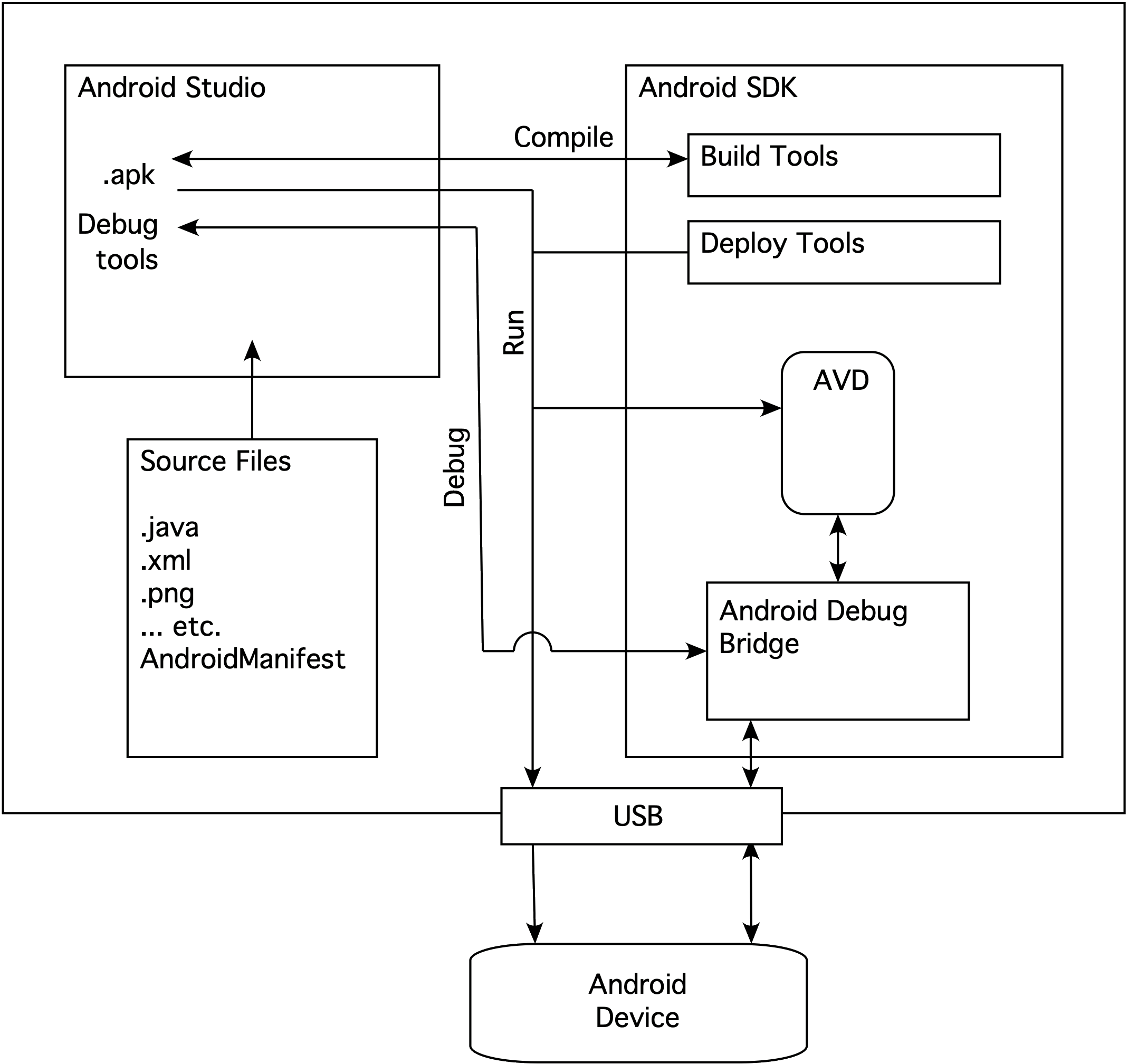
- Android Studio makes it easy to develop Android applications
- The Android SDK provides the libraries and tools you need. Different versions of the SDK are required for different versions of the Android OS.
- An Android Virtual Device (AVD) emulates Android hardware
- The Android Debug Bridge (adb) is a command line tool to communicate with an AVD or physical device.
- Android Studio provides a suite of debugging tools.
- Ensure you have a recent JDK (Java Development Kit) from any source, e.g., ... ... but if you don't Android Studio comes with its own JBR (JetBrains Runtime).
- Install the Android Studio from Android Developer
- Use the Android SDK Manager, available from the "Tools->SDK Manager" menu, to get
Android SDKs and tools.
- SDK Platform Android 9.0 (Pie), API 28
- SDK Tools
- Android SDK Build tools - latest
- Android Emulator
- Android SDK Platform Tools
- Google Play components, if you want to sell apps
- If you have an Intel CPU, the Intel x86 Emulator Accelerator
- For Windows users, the USB Driver for Windows
- Use the AVD Manager, available from the Tools->AVD Manager menu, to create an AVD.
- Create one called "Pixel XL API 28 Pie" ...
- Pixel XL
- System image for Pie - API 28 (you might have to download the image)
- 2GB for all pieces of memory
- Accept all other defaults
- Select and start the AVD (this might take a while the first time).
- Format the SD card (you'll get a popup prompt offering this)
- You don't need Android Studio to run applications - the Android Debug Bridge (ADB) is enough. Find the adb command in the platform-tools or cmdline-tools directory. Find that by looking in File->Project Structure->SDK Location.
- Enable USB debugging in your Android device, either real (see Enabling adb Debugging) or virtual (debugging is automatically enabled)
- Find the name of your device with adb devices
- Install LearnAnimation.apk with the command
adb -s device-name install LearnAnimation.apk
(or just drag-and-drop LearnAnimation.apk onto the AVD.) - Start LearnAnim on the device
- In Android Studio open View->Tool Windows->Logcat to see the device log.
In a terminal window use adb -s device-name logcat