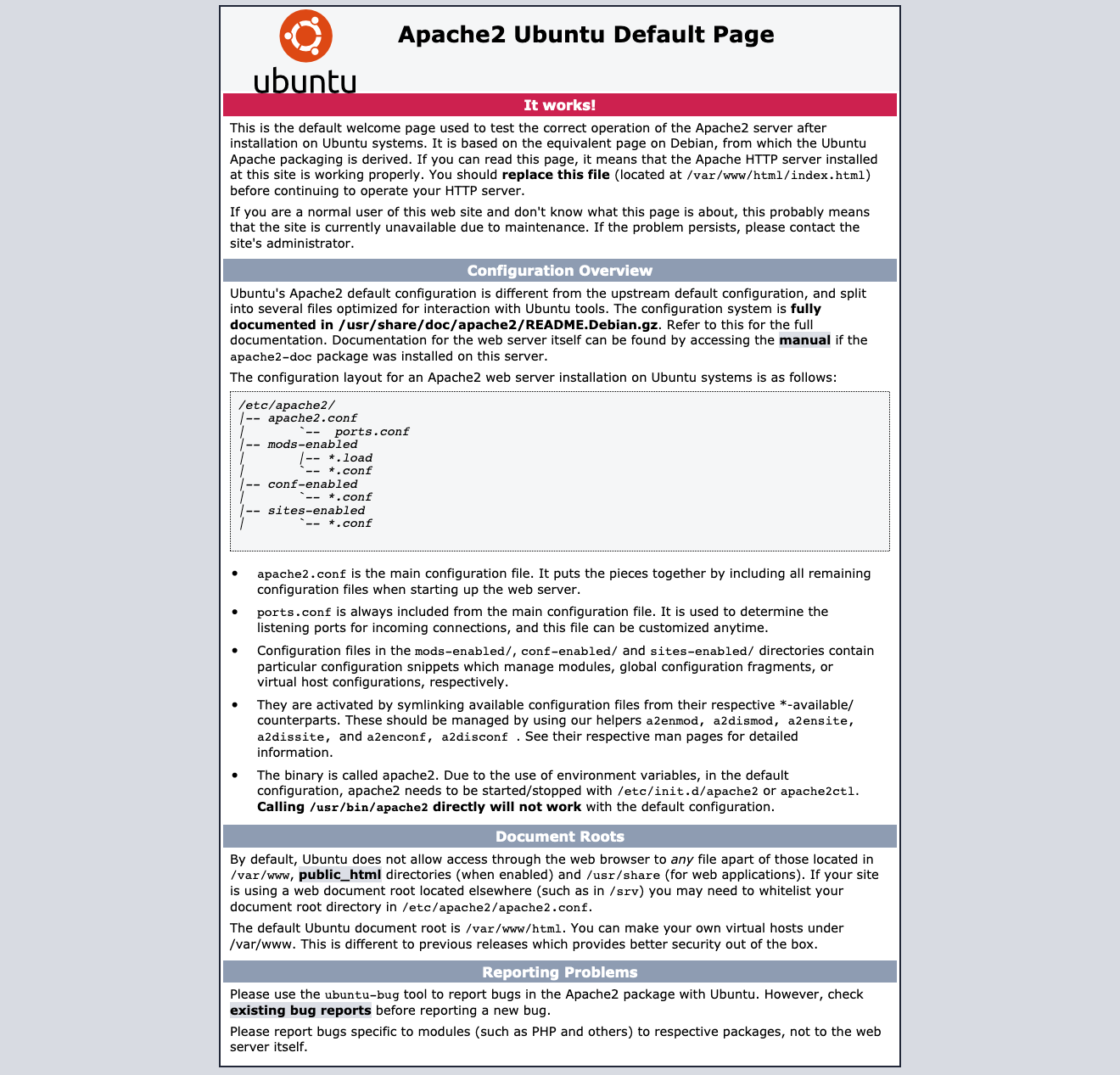
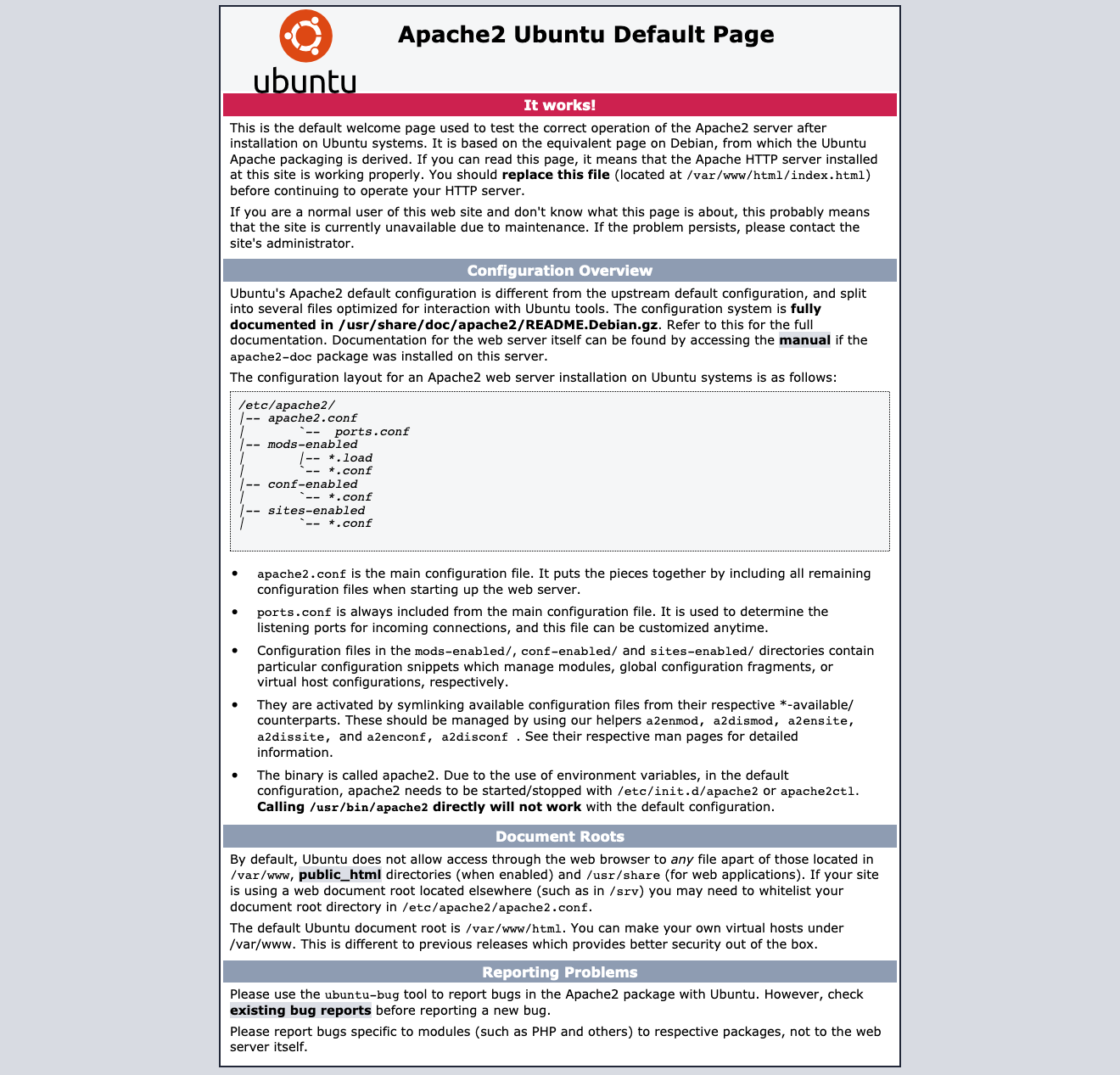
The goals of this project is to exercise the student's skills in cloud computing, and to give an sense of the breath of skills the student will have by the conclusion of this course. See this web page for some help on git installation and ssh.
Note: one problem you can have is your AWS SecurityGroup does not have an entry for allow HTTP source 0.0.0.0/0.
cd /var/www/ sudo mkdir ubuntu sudo chown ubuntu ubuntu
Edit the file /etc/apache2/sites-available/000-default.conf Replace: DocumentRoot /var/www/html With: DocumentRoot /var/www/ubuntu
sudo systemctl reload apache2
sudo systemctl status apache2
git config --global user.email __YourEmail__ git config --global user.name __YourUserName__ git config --global credential.helper store git config --list
The IP address is what networking cares about, but most websites also have names. There is a Internet wide system called DNS (Domain Name Service) and answers queries for the IP address, given a name. It is a form of a database. For your website to have a name, you need to insert an entry into this database.
This is done in several steps. First you must own the name. That is done working trough a Registrar to put the database entry into a Registry. The organization ICANN (Internet Corporation for Assigned Names and Numbers) set things up this way to encourage market competition.
Once you own the name, you must find a server for the domain of you name, and have your name and IP address entered into their database. Now that server will respond to queries about the name, and return as the answer to the query the IP address.
According to class interest, we can walk through this process. But we will study DNS as a technology.

author: burton rosenberg
created: 2 feb 2021
update: 22 jan 2024